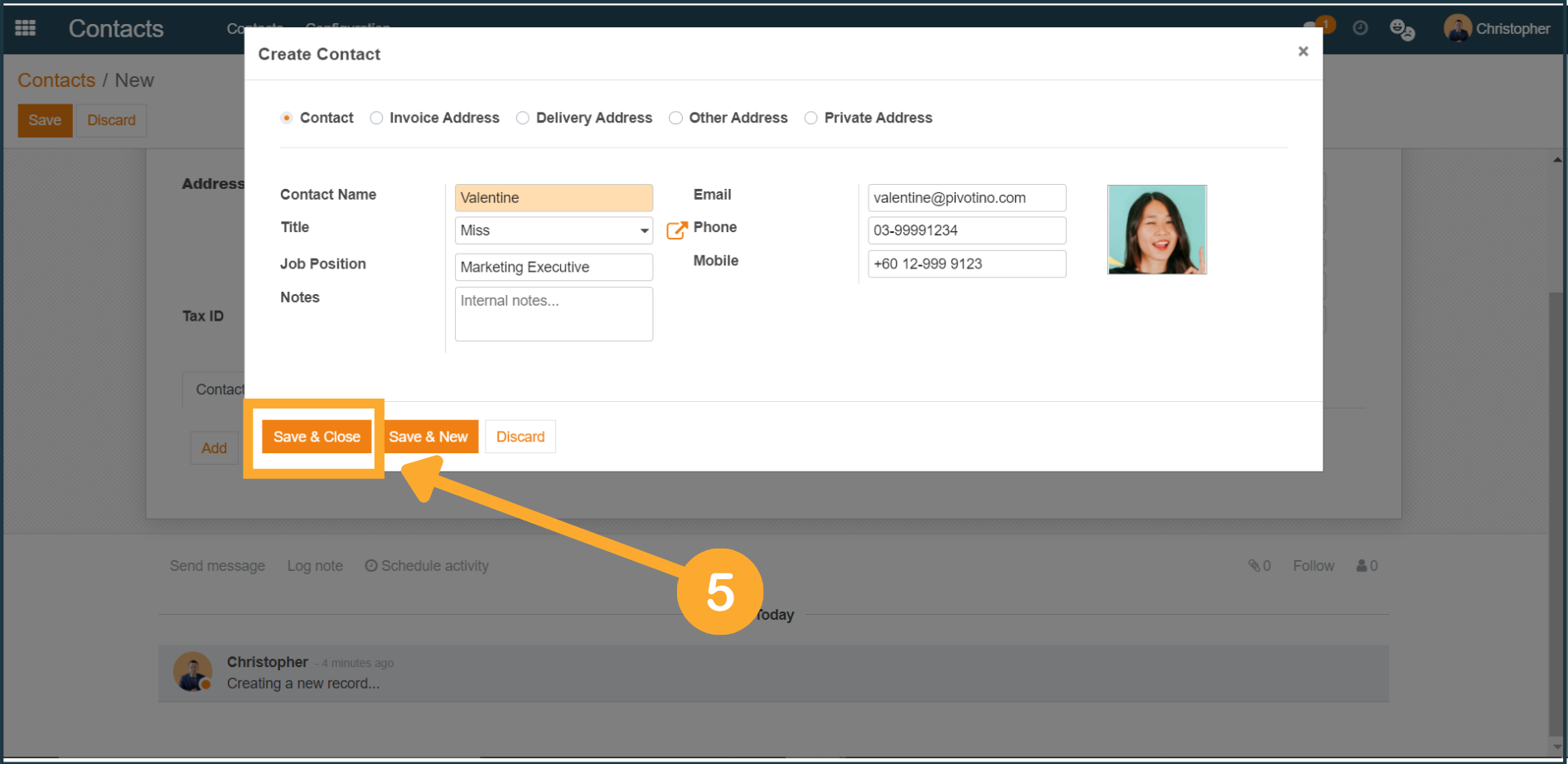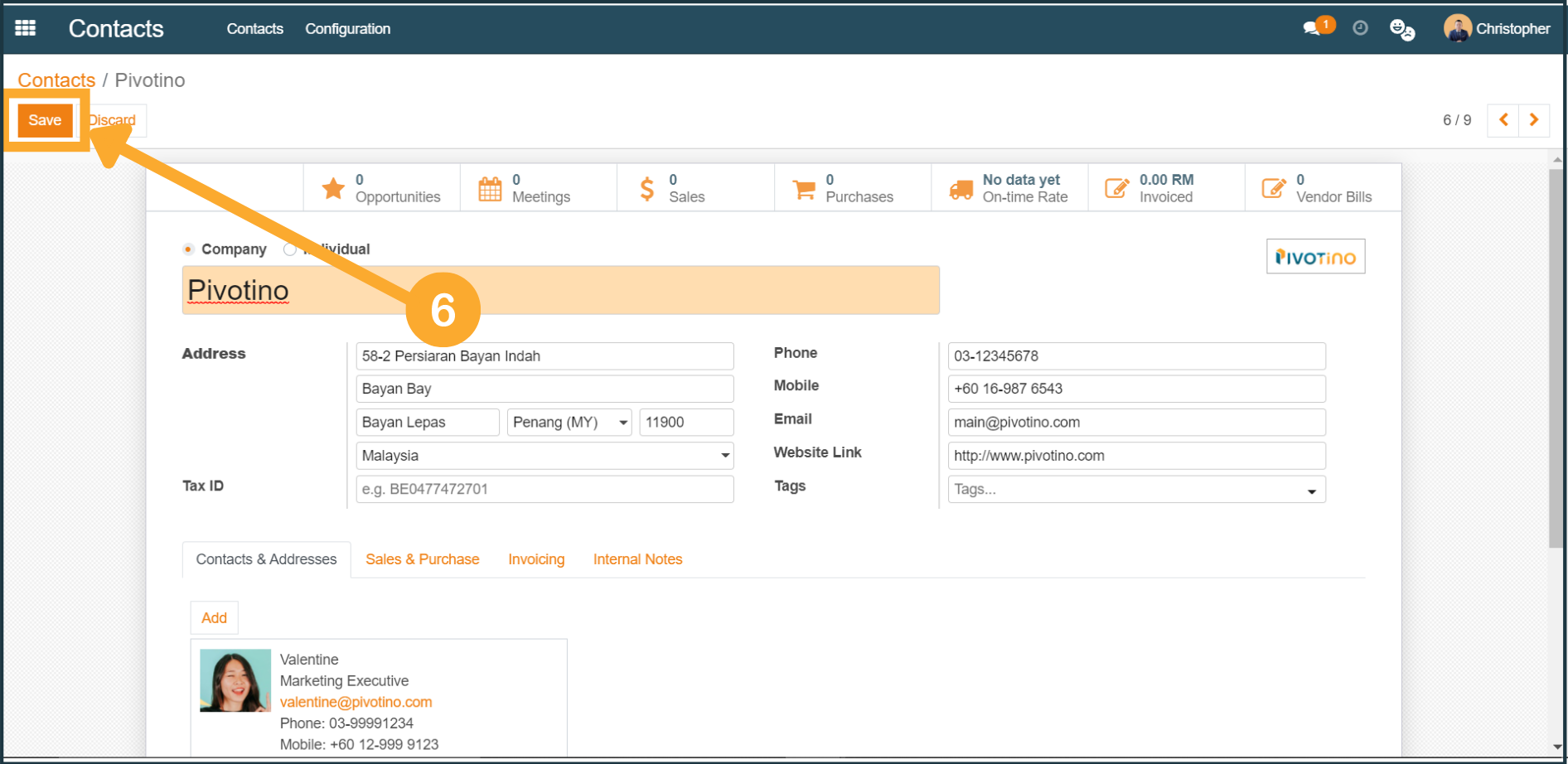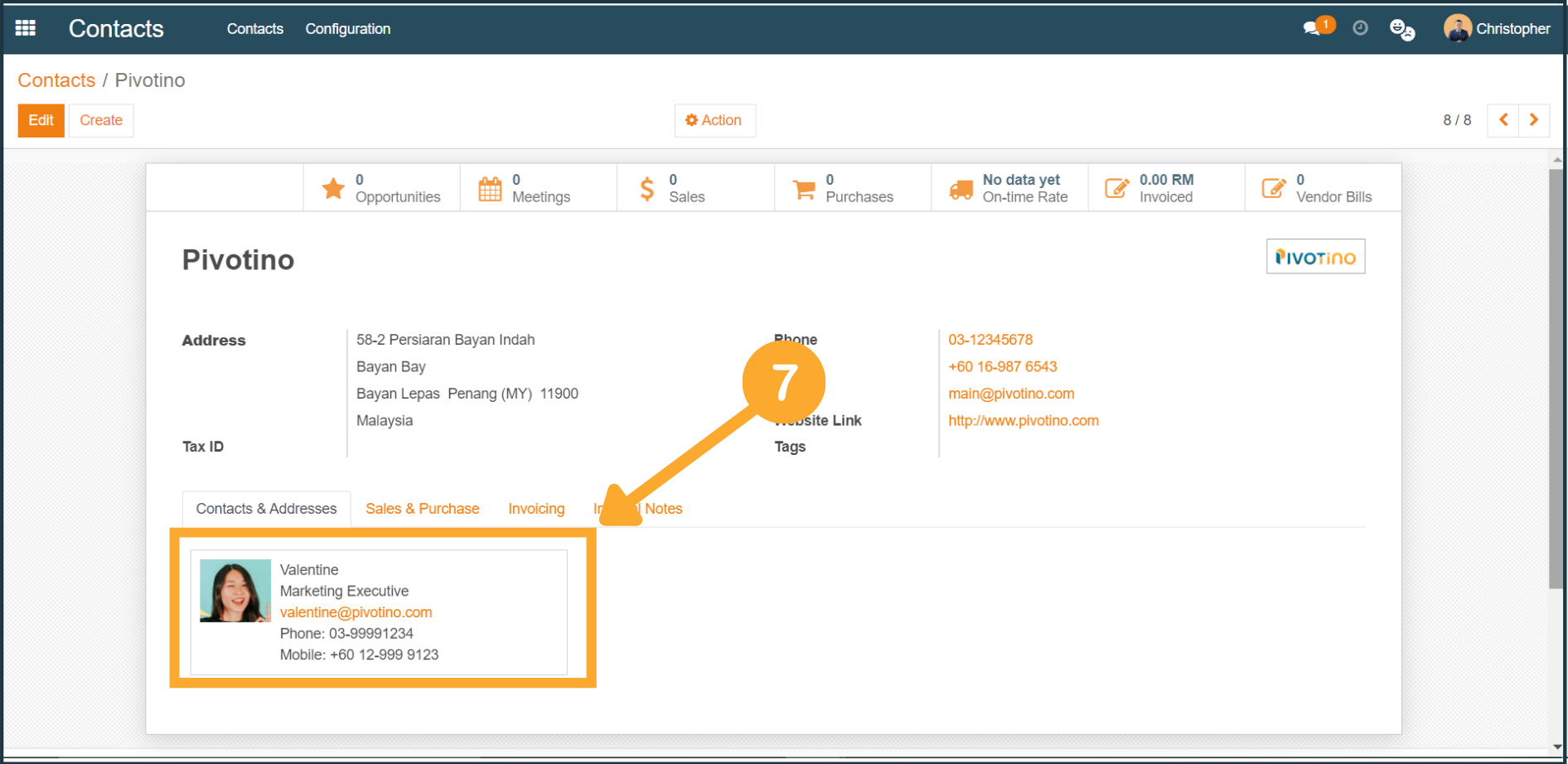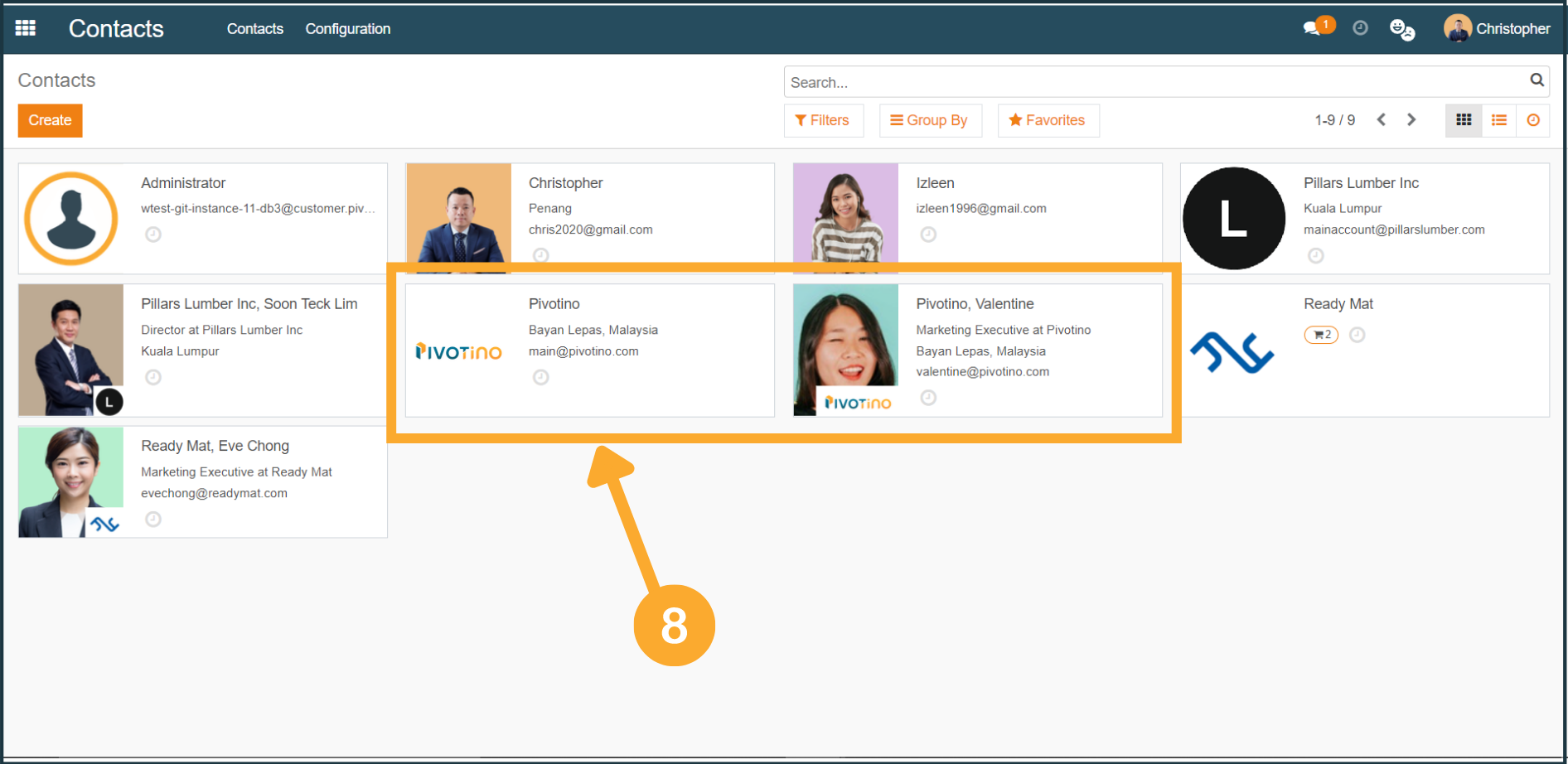Create New Company & Contact
1. To create a new contact, first, go to the Contacts page, then click "Create".
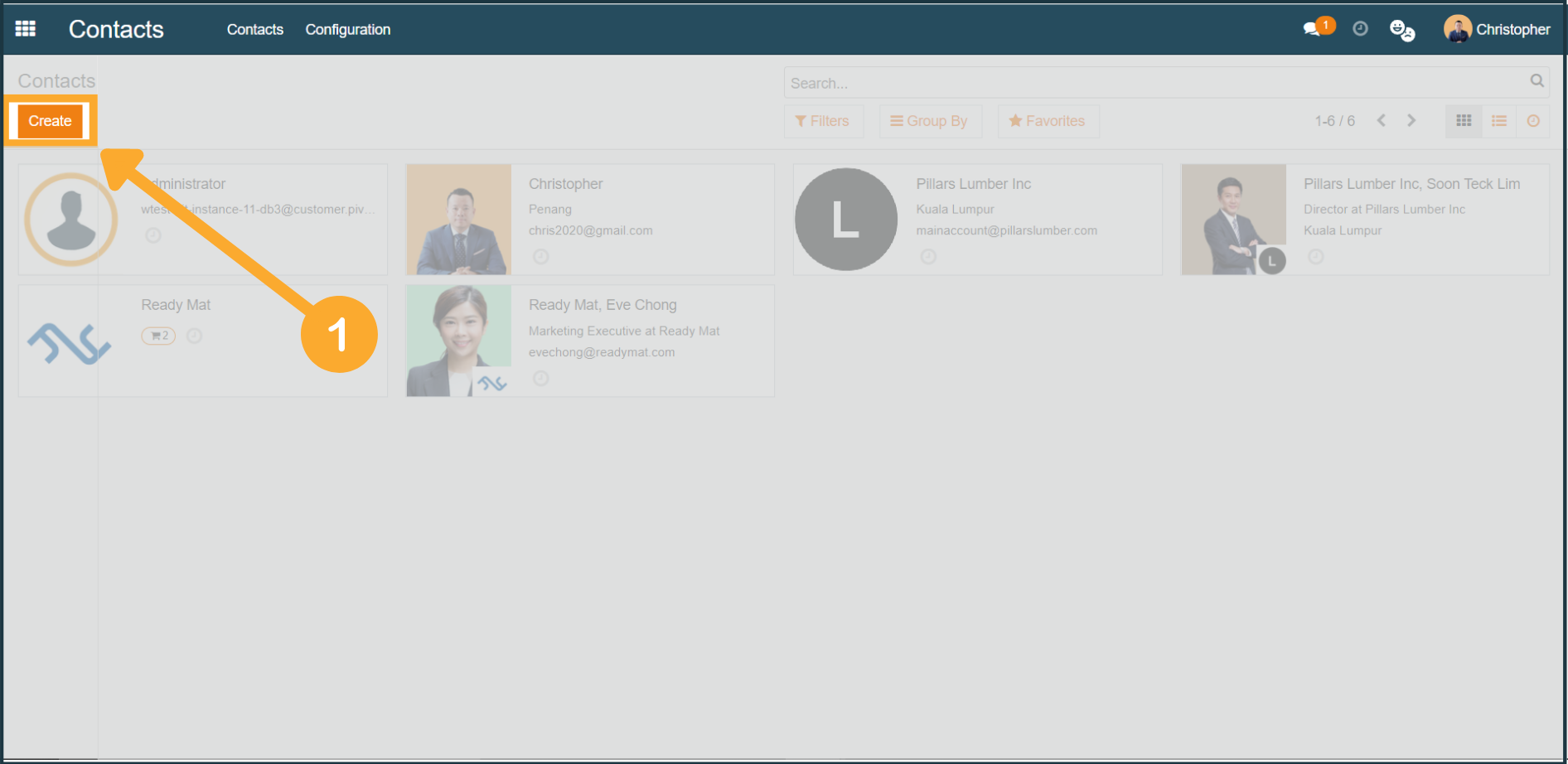
2. At the new contact form, select "Company", then fill in the Company Name, Address, Phone Number, and any other relevant information.

3. To add in any individual contact relating to the Company, go to the Contact & Addresses tab and click "Add".
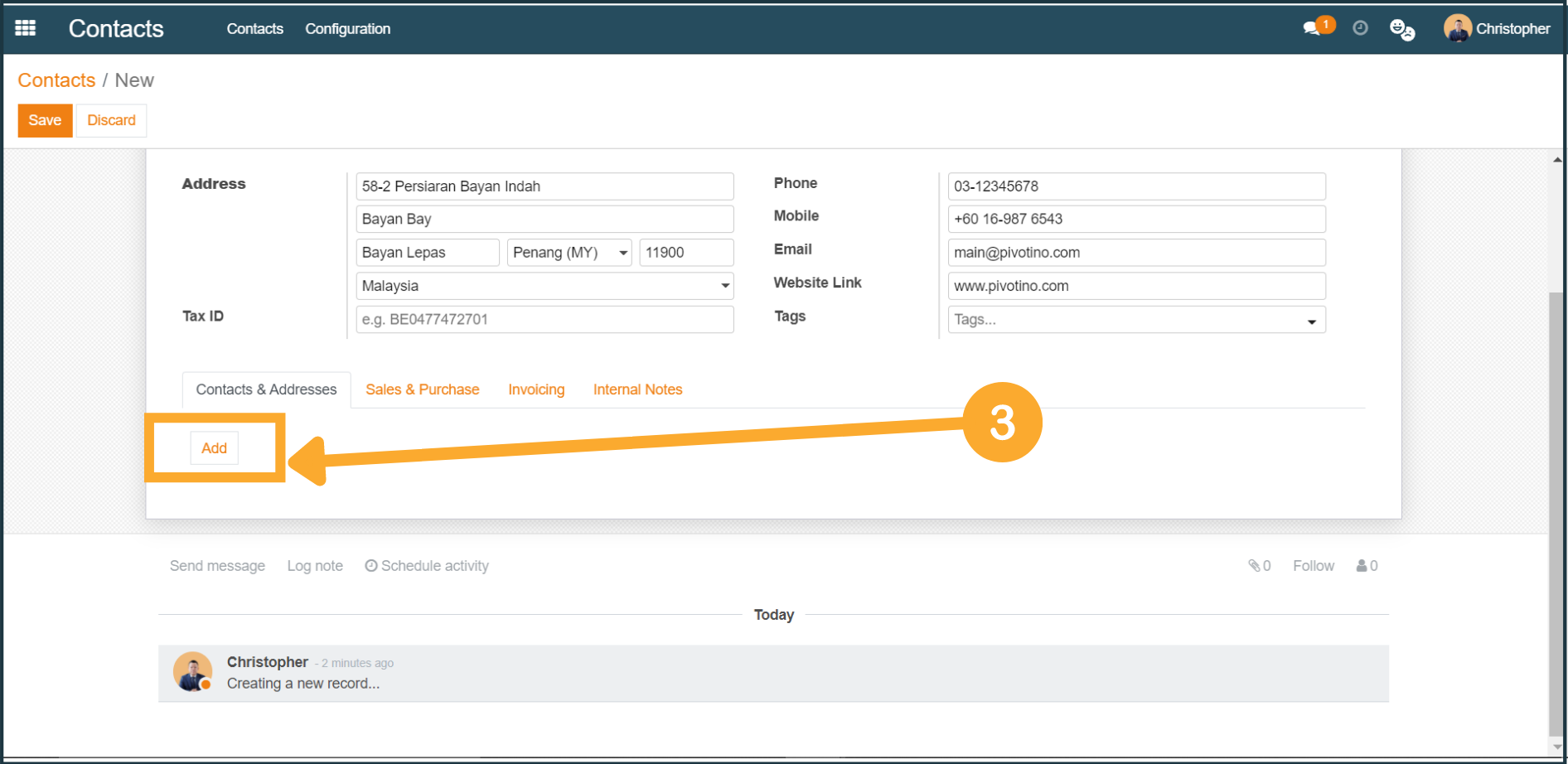
4. At the Create Contact window, select "Contact", then fill in the necessary information related to the individual.
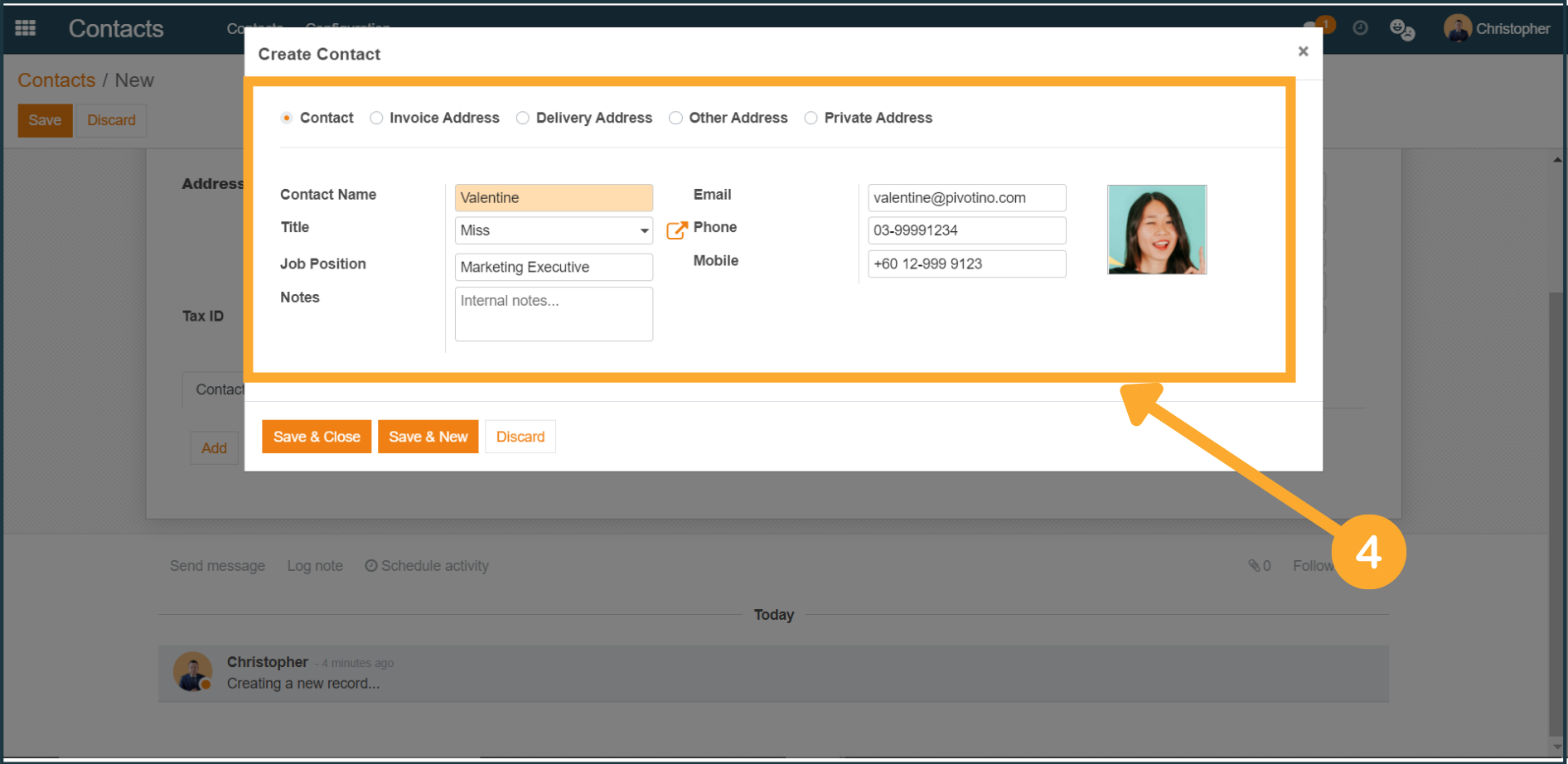
5. Once done, click "Save & Close" or "Save & New" while at the Create Contact window.
NOTE: Clicking “Save & New” allows you to easily create another Contact for the Company contact.