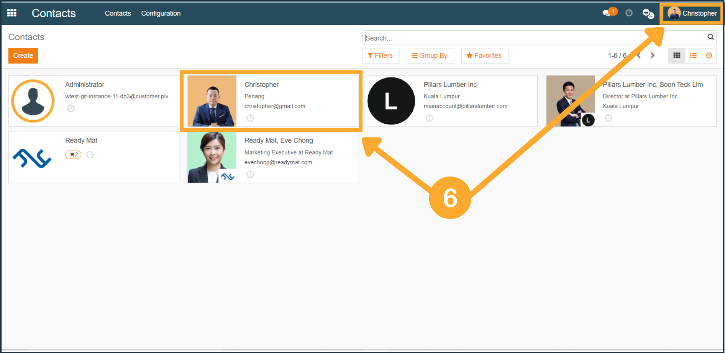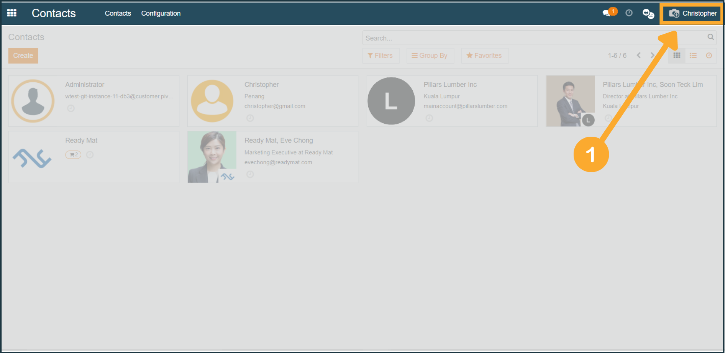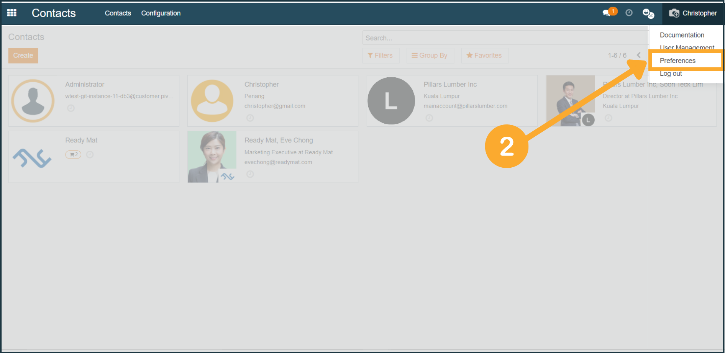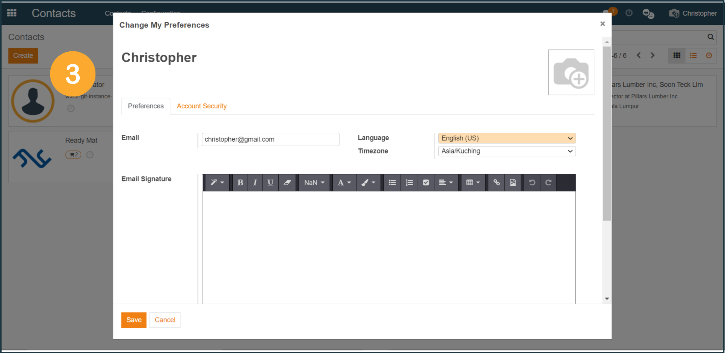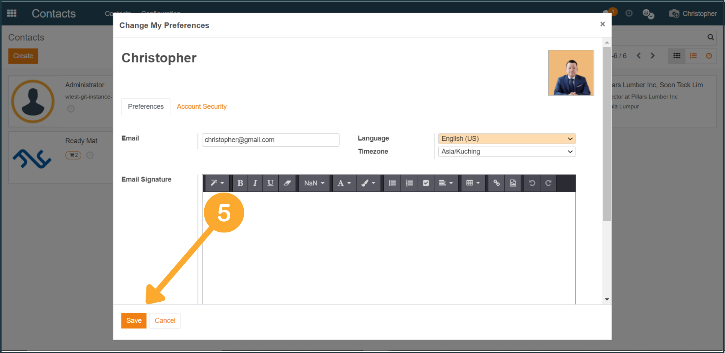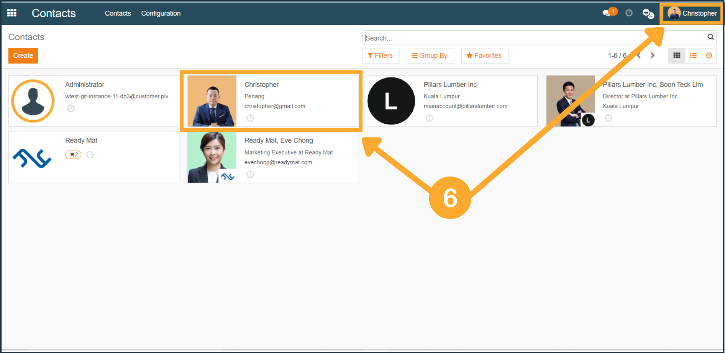Editing Your Profile Picture
1. To edit your profile picture, click on the profile icon at the top right corner of the webpage.
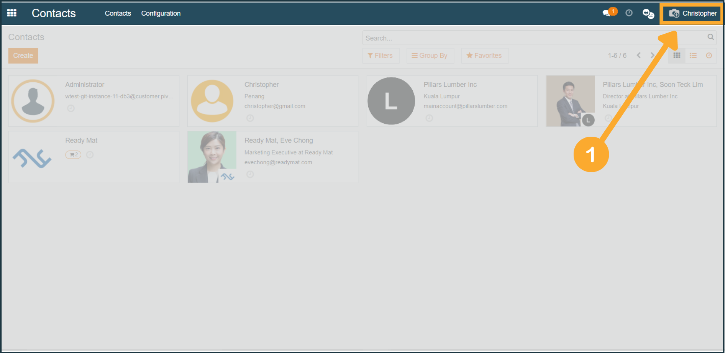
2. At the dropdown menu, click "Preferences".
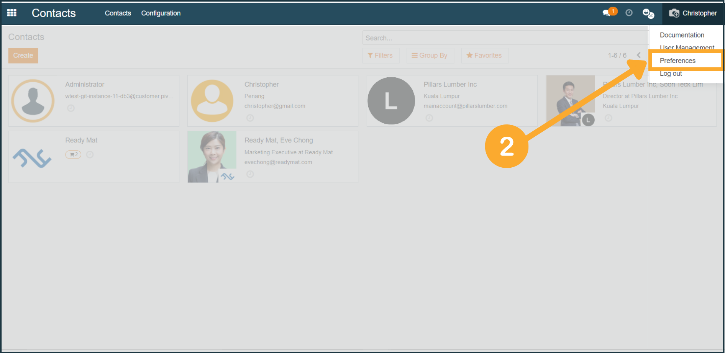
3. Once clicked, you will be shown the Change My Preferences window.
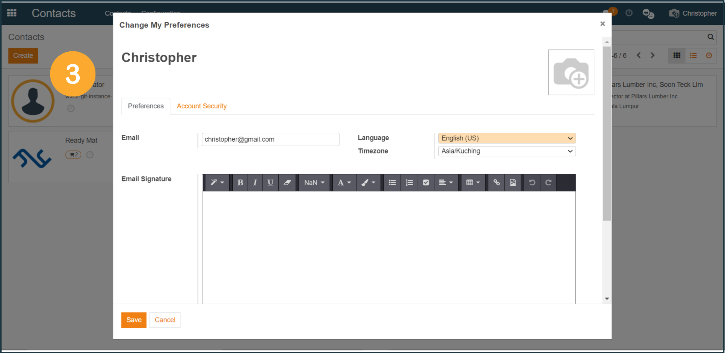
4. At the Change My Preferences window, hover your mouse over the default profile picture, then click the "Edit" icon.

5. Proceed to upload your own picture, then click "Save".
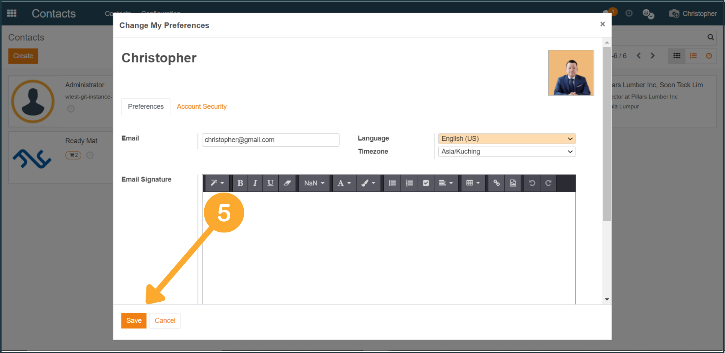
6. The newly uploaded profile picture will be shown immediately in your Contacts and profile icon.